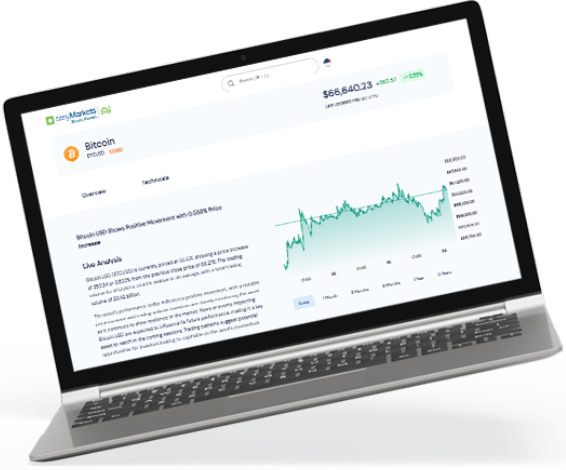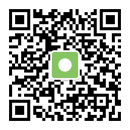How to start trading with TradingView
Did you know you can use your easyMarkets account when you trade on TradingView?
If you aren’t familiar with this amazing platform, TradingView gives you access to trading plus an extensive list of fundamental and technical analysis tools. Another standout feature is that TradingView is also a social network for traders. You both share and see other traders’ trading ideas, live trading streams and trading education content.
So how to you start trading on TradingView?
Get an account
If you do not have an account with easyMarkets, sign up for one in a few simple steps.


Head to TradingView!
Once you have completed your easyMarkets account and have your credentials head to TradingView’s chart area. At the bottom of this area you will see four tabs – stock screener, text notes, pine editor, strategy tester and trading panel. Click on this last tab (if it isn’t already selected) and choose easyMarkets.



Sign in to your easyMarkets account
You will be temporarily redirected to a log-in page, use your easyMarkets account credentials and log in. Now the trading panel tab will be replaced with ‘easyMarkets’ where you can see your easyMarkets account on TradingView, your positions, orders, history, account summary and notifications log. Click on each category to see the respective information.

How to start trading on TradingView
Choose your instrument
In the upper left corner you will see the instrument that is currently active on the chart you are looking at. If you click on this, a dialogue box will allow you to search for other instruments or categories of assets such as stocks, Forex, crypto and index – please note that futures, bond and economy are not supported.


Placing the trade
Under the chart title you will see a red and blue button with the sell rate and buy rate respectively. Clicking on one of these two buttons will show you a panel to the right with all the options you have before opening your position. This includes trade size, whether you would like to open a market or limit order, activate take profit and stop loss and the levels at which you’d like them set, and at the bottom you can see tick value and trade value.
To finalize and open the position click on large button displaying ‘BUY XXXX’ or ‘SELL XXXX’


How to close an open position
In the section below the chart under the tab ‘easyMarkets’ you can see your open positions, edit their limit orders, and close them. Here you can also see until which date the position is rolling. To close the trade click on the ‘x’.
Finally above this section still under the ‘easyMarkets’ tab you can see your tradable balance, amount at risk and your open P/L.